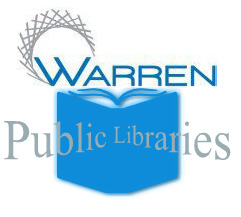
Font Size: LARGER | smaller
![]()
What's an e-book?
An e-book is a book that can be read on your computer, on some cellular phones, and e-book readers like the Mobipocket and the Amazon Kindle. The Overdrive Digital Media Service allows you to use your Warren Public Library card to download e-books-for free!
What's an e-audiobook?
Just like the CD and cassette books you can rent from the library, eAudiobooks can be downloaded to your computer or MP3 Player, and sometimes burned to a CD for listening on the go!
What is Overdrive Media Console, and why do I need it?
Overdrive Media Console is an organized program that keeps track of what audiobooks and videos you download, lets you download them in parts, and helps you transfer files to your iPod, mp3 player, or burn to CD. It will list information about your downloads: Title, Author, Runtime, and Expiration Date.
Our catalog lists ebooks, e-audiobooks, and digital videos as "electronic resources." This means you will need to download them. Here's how:
What You Need to Get Started
- A valid Warren Public Library card
- A home computer (desktop/laptop, Mac/Windows - anything will work)
- An Internet connection
- Overdrive Media Console (free download)
- (or)
- An ebook reader (Adobe Reader/Mobipocket Reader)
- (or)
- Windows Media Player
- Open your browser of choice.
- Navigate to http://ebooks.mlcnet.org
- Browse the collection until you find the book, audio, or movie you want.
- If a book is available, it will say "Add to BookBag." Clicking on that button will show you your BookBag, which can hold 10 items. You have 30 minutes to check out your books.
- Once you're ready to download, click "Proceed to Checkout."
- Enter your library card number (make sure you select Warren Public Library from the drop-down list), and click "Login."
- Click "Confirm Checkout."
- Click "Download."
- Read, listen, watch and enjoy!
Advanced Use and Information
Putting Items on Hold: If the book you want says "Place Hold," instead of "Add to BookBag," that item is not immediately available.
- Click "Place Hold."
- Select your home library from the drop-down
- The MLC page will confirm your e-mail, the name of the item you want, and the format you want it in.
- Once you've clicked the "Place Hold" button, the system will confirm the hold, and remind you that you have three days from their e-mail to download the item.
- You will receive an e-mail when your item is available. Login to the MLC, download, and enjoy!
Burning An Audiobook:
- To burn an audiobook, you must first download it to your computer.
- Make sure that the audiobook is burnable. (You'll see the "Burn to CD" icon in color if it is.)
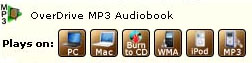
- Once you've downloaded the audiobook, select "Burn" from the Overdrive Media Console.
- The Burn Wizard will start. Follow the "Next" prompts, and your CD will burn for you, through the Overdrive console.
Transferring an Audiobook to your iPod:
- Hook your iPod into your computer and open iTunes.
- Click on File -> Add to Library and add the mp3 audiobook folder (usually found in My Media)
- Add the audiobook to your iPod and sync.
You can also see a step-by-step Powerpoint presentation on Overdrive and the Michigan Library Consortium at our Slideshare page: